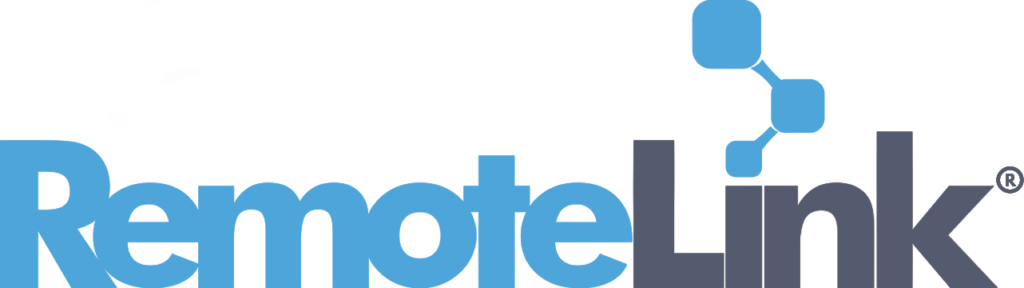Introduction
RemoteLink allows you to add configurable Actions to a Task Script, providing a low-code method of building intelligent work processes.
Here’s an example of a Task Script that is designed to be run when a client system fails to install Windows patches. Among the defined Actions is ‘Tail Application Log’, which is defined to collect the ‘tail’ of a specific application log. In this case, it will be used to retrieve the reporting events log for Windows Software Distribution. Once retrieved, the logs can be viewed within the RemoteLink admin.
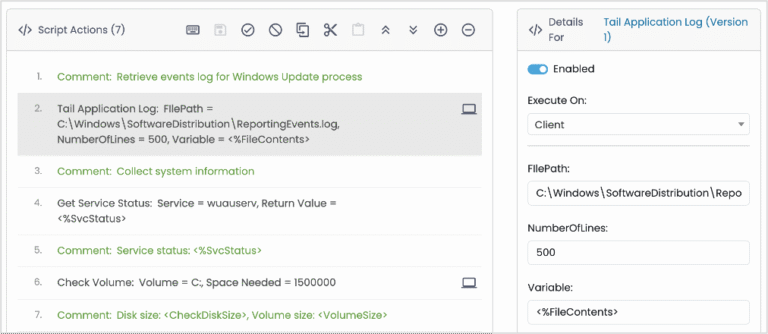
‘Tail Application Log’ is a Custom Action that was built by a RemoteLink administrator. Below, we break down how it was created.
Action Definition
Action Objective
Tailing a log refers to capturing the most recent entries in a log file. It allows you to see the latest activities and events happening within an application or system component.
General Information
The first step when creating an Action is to define some basic details about it. The ‘Run Scope’, or location where the Action can run is set to ‘User Defined’, which allows the admin user to specify if it should run on the Client or Server when the Action is added to a Task Script.
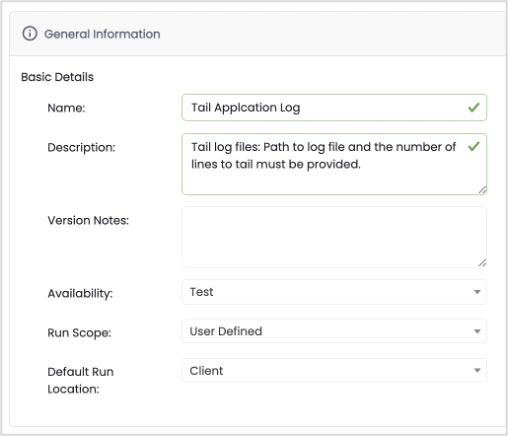
Fields
The fields, which are presented when adding the Action into a Task Script, are the input parameters that will be consumed during the execution of the Action. The following fields are defined for this Action:
- FilePath – the path and name of the file that will be tailed.
- NumberOfLines – the number of lines to tail from the text/log file (starting from the end of the file).
- Variable – the variable that will contain the results of the test/log tail function.
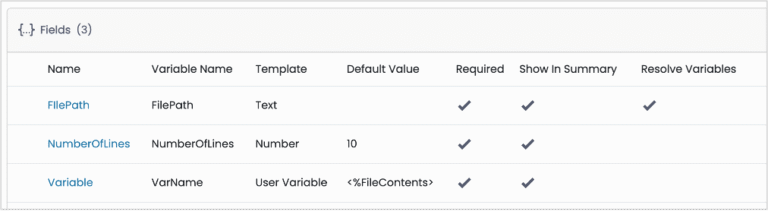
Payload
This Action leverages a PowerShell script to perform the function. Below is the Payload that will be executed when the Action is run. You can see references to the fields that were defined as inputs.
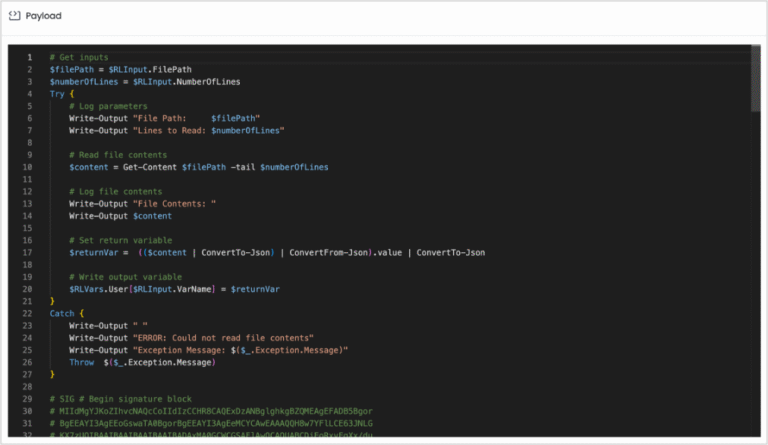
Task Output/Logging
The RemoteLink Session Log captures details about each Task that is executed, including every Action. Clicking the ‘View’ button will open the output file in a pop-up window.
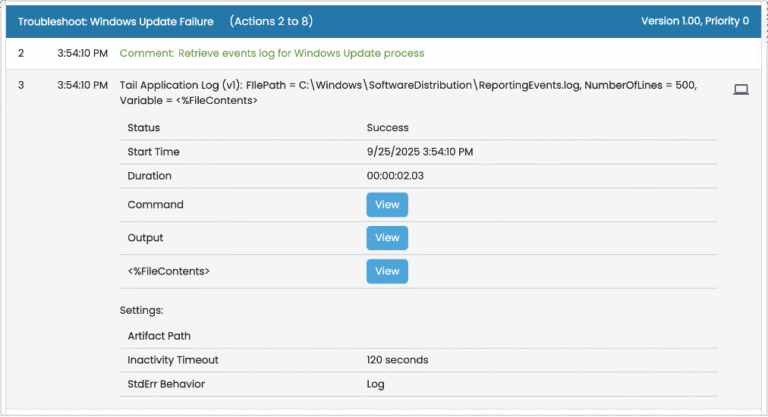
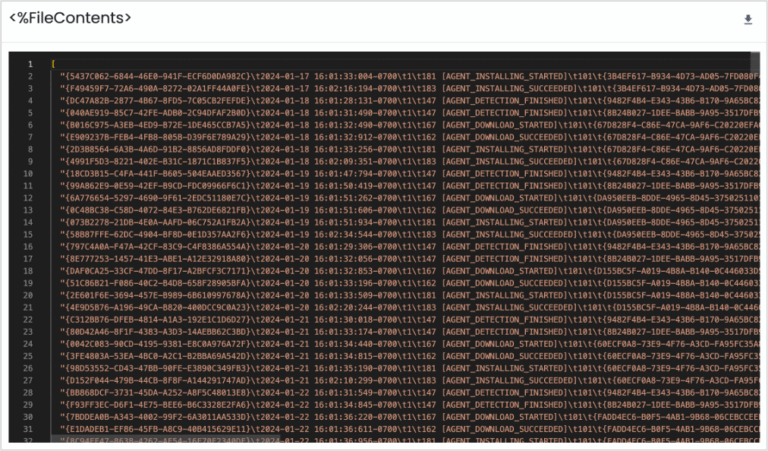
About Actions
Actions are the building blocks for creating Task Scripts. There are dozens of native ‘System Actions’ that enable such work as sending/getting files, controlling registry keys and values, and managing script variables. In addition, administrators can create their own reusable ‘Custom Actions’ that leverage common languages, such as PowerShell or Bash, and/or command programs or shells. Both System and Custom Actions are distributed, executed and logged the same, providing a consistent and complete experience.
Want a copy of this Action?
If you are running v4.5 R3 and would like a copy of this Custom Action that you can import into your environment, just send us an email at support@unwiredremotelink.com.
Want to learn more about Actions?
We’re always happy to discuss the ways RemoteLink can help you solve your endpoint management challenges.